Apple Logic Express 7 Plug In Reference User Manual
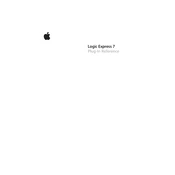
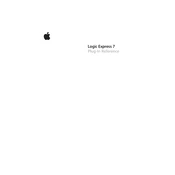
To install third-party plugins in Logic Express 7, place the plugin files in the 'Library/Audio/Plug-Ins/Components' folder. Restart Logic Express to have the plugins recognized.
Ensure the plugins are in the correct folder and compatible with Logic Express 7. Try rescanning plugins from the 'Audio Units Manager' under the 'Preferences' menu.
Check for updates for both Logic Express and the plugins. Try disabling plugins one by one to identify the problematic one. Verify system compatibility.
Yes, you can automate plugin parameters by using the 'Automation' feature. Enable automation, select the parameter you wish to automate, and draw the desired automation curve.
Load a MIDI effects plugin on a software instrument track by accessing the 'MIDI FX' slot in the channel strip and selecting the desired plugin from the list.
Organize plugins in categories, maintain updated versions, and disable unused plugins to optimize performance and avoid potential conflicts.
To save a custom plugin preset, configure the plugin settings, click on the plugin's preset menu, and select 'Save Setting As' to store your configuration for future use.
Logic Express 7 supports 32-bit plugins natively. Ensure the plugins are correctly installed in the 'Components' folder to function properly.
Check the plugin manufacturer's website for updates. Download and replace the older plugin files in the 'Components' folder with the updated versions.
Logic Express 7 does not support VST plugins natively. You can use a VST to AU wrapper to convert VST plugins into Audio Units compatible with Logic Express 7.