Apple iDVD 4 Tutorial User Manual
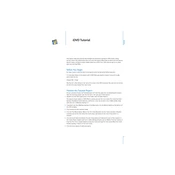
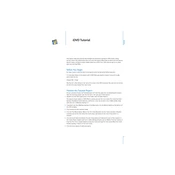
To create a new project in iDVD 4, open the application and select 'Create a New Project' from the welcome screen. Choose a location to save your project and click 'Create'.
Yes, you can import videos directly from iMovie to iDVD 4 by using the 'Share' option in iMovie and selecting 'iDVD' as the destination.
Ensure your Mac meets the system requirements for iDVD 4. Check for software updates, verify your disc drive is functioning, and try using a different blank DVD.
The preferred format for video files in iDVD 4 is QuickTime (.mov) as it ensures compatibility and better performance during the DVD burning process.
You can add chapter markers by first adding them in iMovie before exporting the project to iDVD, where they will be retained.
Check the theme settings in iDVD 4 to ensure proper configuration. Also, verify that your video files are properly formatted and not corrupted.
Select a theme and click 'Customize'. You can then change backgrounds, text, and buttons to fit your preferences. Remember to save your changes.
Yes, after creating and burning the first copy, you can insert additional blank DVDs and select 'Burn' to create more copies without re-encoding the project.
In iDVD 4, click 'Add Slideshow' on the main menu screen. You can then drag and drop photos from your library to create a slideshow.
For optimal performance, Apple recommends a G4 processor or better, 256MB of RAM, and Mac OS X v10.2.6 or later.