Apple iMac G5 Replacement Instructions
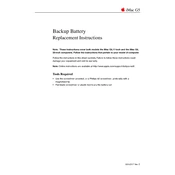
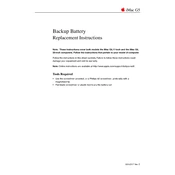
To upgrade the RAM on your iMac G5, first shut down your computer and unplug all cables. Lay the iMac face down on a soft surface and remove the RAM access door using a Phillips screwdriver. Insert the new RAM module into the slot and press firmly until it clicks into place. Reattach the access door, plug in all cables, and restart your iMac.
If your iMac G5 won't turn on, first check the power cable and ensure it is securely connected. Try a different power outlet or a known working power cable. If it still doesn't turn on, reset the System Management Controller (SMC) by unplugging the power cord, waiting 15 seconds, reconnecting it, and then pressing the power button.
To reset the PRAM on your iMac G5, restart the computer and immediately press and hold the Command (⌘), Option, P, and R keys simultaneously. Keep holding the keys until you hear the startup sound for the second time, then release them. This will reset the PRAM.
Your iMac G5 may be running slowly due to insufficient RAM, a full hard drive, or background applications consuming resources. To improve performance, try closing unnecessary applications, upgrading the RAM, or freeing up space on the hard drive by deleting unused files. Running maintenance scripts and repairing disk permissions using Disk Utility can also help.
To clean the inside of your iMac G5, first shut it down and unplug all cables. Lay it face down on a soft surface and remove the back panel. Use compressed air to blow out dust from the fans and other components. Be careful not to touch any internal parts to avoid static damage. Reassemble the iMac after cleaning.
If your iMac G5's fan is excessively loud, it could be due to dust buildup or an overheating issue. Clean the fan and vents with compressed air to remove dust. Ensure your iMac is in a well-ventilated area. If the problem persists, check Activity Monitor for processes using excessive CPU and consider resetting the SMC.
To connect your iMac G5 to a Wi-Fi network, click on the AirPort icon in the menu bar and select 'Turn AirPort On'. Choose your Wi-Fi network from the list and enter the password if prompted. If the AirPort icon is not visible, go to System Preferences > Network, and ensure AirPort is enabled.
To reinstall macOS on your iMac G5, insert the original macOS installation disc and restart the computer while holding the 'C' key. Follow the on-screen instructions to install macOS. Make sure to back up your data before proceeding, as reinstalling will erase the contents of your hard drive.
If your iMac G5's display is flickering, check the display cable connections and ensure they are secure. Try resetting the PRAM and SMC. If the issue persists, it may indicate a hardware problem with the display or graphics card, and you should contact Apple Support or a professional technician for further assistance.
To perform a hardware diagnostic test on your iMac G5, restart the computer and hold down the 'D' key as it boots up. This will start the Apple Hardware Test. Follow the on-screen instructions to run the tests. Make sure to disconnect all external devices except the keyboard and mouse before starting the test.