Apple iMac Flat Panel v2 Installation Instructions
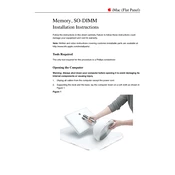
iMac (Flat Panel)
Memory, SO-DIMM
Installation Instructions
Follow the instructions in this sheet carefully. Failure to follow these instructions could damage your equipment and void its warranty.
Note:
Written and video instructions covering customer-installable parts are available at http://www.info.apple.com/installparts/.
Tools Required
The only tool required for this procedure is a Phillips screwdriver.
Opening the Computer
Warning: Always shut down your computer before opening it to avoid damaging its internal components or causing injury.
1. Unplug all cables from the computer except the power cord.
2. Supporting the neck and the base, lay the computer down on a soft cloth as shown in Figure 1.
Figure 1
iMac (Flat Panel) Memory -
2
3. Loosen the four captive screws at the base of the computer and gently remove the access panel (Figure 2).
Figure 2
iMac (Flat Panel) Memory -
3
Important:
To avoid electrostatic discharge, always ground yourself by touching metal before you touch any parts or install any components inside the computer. To avoid static electricity building back up in your body, do not walk around the room until you have completed the installation and closed the computer.
4. Touch a metal surface inside the computer (Figure 3)
. Warning:
Do not touch the screws circled below. Loosening these screws could cause the computer to overheat and damage internal components.
Figure 3
5.
Warning:
Do not touch the screws on the bottom housing (Figure 4). Loosening these screws could cause the computer to overheat and damage internal components. Figure 4
6. Unplug the power cord.
iMac (Flat Panel) Memory -
4
Installing the Memory Module
Note:
If you are replacing a defective memory module, rather than adding a module, remove the defective module before proceeding.
1. Insert the memory module into the memory slot (Figure 4).
Figure 4
2. Press down gently on the memory until you hear it click into place under the two locking tabs on the sides of the slot (Figure 5).
Figure 5
iMac (Flat Panel) Memory -
5
Closing the Computer
1. Replace the access panel and tighten the four captive screws (Figure 6).
Figure 6
2. Reconnect all cables and restart the computer.
Warning: Never turn on the computer unless all of its internal and external parts are in place and it is closed. Operating the computer when it is open or missing parts can damage your computer or cause injury.
iMac (Flat Panel) Memory -
6
Apple Computer, Inc.
2002 Apple Computer, Inc. All rights reserved.
Under the copyright laws, this document may not be copied, in whole or in part, without the written consent of Apple.
The Apple logo is a trademark of Apple Computer, Inc., registered in the U.S. and other countries. Use of the keyboard Apple logo (Option-Shift-K) for commercial purposes without the prior written consent of Apple may constitute trademark infringement and unfair competition in violation of federal and state laws.
Every effort has been made to ensure that the information in this document is accurate. Apple is not responsible for printing or clerical errors.
Apple Computer, Inc. 1 Innite Loop Cupertino, CA 95014-2084 USA + 1 408 996 1010 http://www.apple.com
Apple, the Apple logo, Mac, Macintosh, and the Mac logo are trademarks of Apple Computer, Inc.