Apple GarageBand Tutorial Lesson 2 User Manual
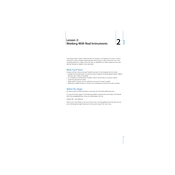
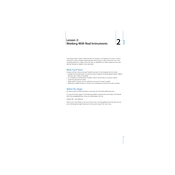
To add a new track in GarageBand, click on the '+' button in the top-left corner of the track list. Choose the type of track you want to create, such as Software Instrument, Audio, or Drummer, and then click 'Create'.
First, ensure your audio interface or microphone is correctly connected and selected as the input device in GarageBand preferences. Check your track's input settings and ensure the track is armed for recording.
You can import an audio file by dragging it from Finder directly into the tracks area of your GarageBand project. Alternatively, you can use the 'File' menu, select 'Import', and choose 'Audio File'.
Use the Noise Gate feature available in the Smart Controls section. Adjust the threshold until the background noise is minimized. You may also consider using EQ to remove unwanted frequencies.
Go to 'Share' in the menu bar, select 'Export Song to Disk', then choose MP3 as the file format. Adjust the quality settings as needed and click 'Export'.
Yes, GarageBand supports third-party Audio Unit (AU) plugins. Install the plugin on your Mac, then access it through GarageBand by selecting a track, opening the Smart Controls, and choosing your plugin from the plugin menu.
Check your audio buffer settings under GarageBand Preferences > Audio/MIDI. Lower the buffer size for less latency, but be aware this can increase CPU load. Ensure your audio interface drivers are up to date.
Try restarting your computer first. If the issue persists, check if there are any updates available for GarageBand. You can also try opening a backup file if available.
Select the track you want to automate, then click on the 'Show Automation' button in the track header. From the automation menu, select 'Volume' and click on the automation line to add points and adjust them to create volume changes.
While GarageBand does not have built-in collaboration tools, you can share project files via cloud services like iCloud Drive or Dropbox. Ensure all collaborators have the same version of GarageBand to avoid compatibility issues.