Apple GarageBand Jam Pack 3 User Manual
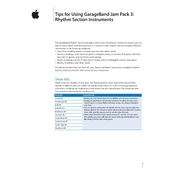
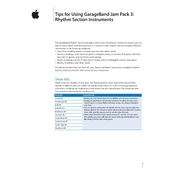
To install Apple GarageBand Jam Pack 3, insert the installation disc into your Mac's drive, or download the installer from Apple's website if available. Follow the on-screen instructions, selecting the components you wish to install. Ensure GarageBand is closed during installation.
GarageBand Jam Pack 3 requires macOS and a compatible version of GarageBand. Ensure your system has sufficient RAM and free disk space for installation. Check Apple's official documentation for the specific macOS version compatibility.
Yes, GarageBand Jam Pack 3 can be used with Logic Pro. Once installed, the loops and instruments from Jam Pack 3 will be accessible within Logic Pro's library.
If loops are missing, try restarting GarageBand. If the issue persists, ensure Jam Pack 3 is correctly installed. Use the 'Reset Loops' option in GarageBand's Loop Browser or reinstall the Jam Pack.
GarageBand Jam Pack 3 includes a variety of instruments such as orchestral strings, brass, woodwinds, and percussion. It also features world instruments and various synthesizers for diverse music production.
To optimize performance, close other applications to free up system resources. Increase buffer size in GarageBand's preferences and ensure your Mac meets the system requirements. Consider upgrading RAM if necessary.
Updates for Jam Packs are generally included in GarageBand updates. Check for updates via the Mac App Store or GarageBand's 'Check for Updates' feature. Ensure your macOS is also up-to-date.
Yes, you can customize loops and samples in GarageBand Jam Pack 3 by editing them in the timeline. Use GarageBand's editing tools to change tempo, pitch, and effects to suit your project needs.
To back up Jam Pack 3 content, copy the installed files from your Mac's hard drive to an external storage device. Locate the loops and instruments within the GarageBand library folder for backup.
If GarageBand crashes, ensure all software is up-to-date and your system meets the requirements. Try resetting GarageBand preferences by deleting the preferences file. If the problem continues, reinstall Jam Pack 3.