Apple GarageBand Jam Pack 1 User Manual
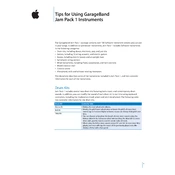
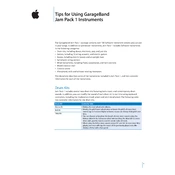
To install Apple GarageBand Jam Pack 1, insert the installation DVD into your Mac, and follow the on-screen instructions. You might need to enter your administrator password to complete the installation.
Ensure that Jam Pack 1 is correctly installed by checking the loops and instruments in GarageBand's Loop Browser. If they are missing, try reinstalling the pack or restarting GarageBand.
Yes, Apple GarageBand Jam Pack 1 can be used with Logic Pro. Once installed, the loops and instruments will be available in Logic Pro's library.
Check if the loops are installed by navigating to the Loop Browser. If they are missing, you may need to reinstall the Jam Pack or update GarageBand to the latest version.
GarageBand Jam Pack 1 includes a variety of loops, software instruments, and effects, covering multiple genres and styles to enhance your music production.
Apple GarageBand Jam Pack 1 may have compatibility issues with the latest macOS versions. Check Apple's support site for updates or compatibility patches.
Ensure your Mac meets the recommended system requirements, close unnecessary applications, and consider increasing RAM to optimize performance when using Jam Pack 1.
Use GarageBand's Loop Browser to categorize loops by instrument, genre, and mood, making it easier to find and use them in your projects.
Yes, you can edit Jam Pack 1 loops in GarageBand by dragging them into the timeline and using the editing tools to modify tempo, pitch, and effects.
To back up Jam Pack 1 content, copy the loops and instruments to an external hard drive or cloud storage. Ensure you include all relevant folders from the Library.