Apple Final Cut Express HD Quick Reference User Manual
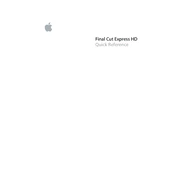
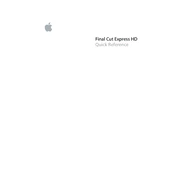
To import video, connect your camcorder to your computer and turn it on. In Final Cut Express HD, go to File > Log and Capture. Select the device from the Capture Settings and click Capture to import the video.
Choppy playback can be due to insufficient RAM or a slow hard drive. Ensure your system meets the minimum requirements and consider upgrading your RAM or using a faster hard drive for video editing.
To add transitions, go to the Effects tab, select Transitions, and drag your desired transition between two clips on the timeline. Adjust the duration by dragging the edges of the transition.
If the software crashes, try resetting preferences by holding down Option + Command while launching the application. Ensure all software updates are installed and consider reinstalling the application if the issue persists.
Yes, you can export for YouTube by going to File > Export > Using QuickTime Conversion. Choose a suitable format like H.264 and adjust the settings for optimal quality before exporting.
Select the audio clip in the timeline, then use the audio level line to adjust the volume. For precise control, use the Audio Mixer tool available under the Tools menu.
Use Bins to organize clips in the Browser window. Create bins for different scenes, types of footage, or any other categorization that suits your project.
To render your project, select Sequence > Render All and choose the options you need, such as Video, Audio, or both. This will pre-render effects and transitions for smoother playback.
Yes, you can correct color by using the Color Corrector tool found under Effects > Video Filters > Color Correction. Adjust the color balance, saturation, and exposure to achieve the desired look.
To back up your project, save all project files and media to an external drive or cloud storage. Use File > Save Project As to duplicate and save your project with a new name or location.