Apple Final Cut Express HD Getting Started User Manual
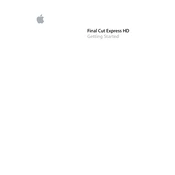
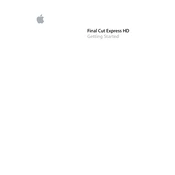
To import video clips into Final Cut Express HD, open the software and navigate to File > Import > Files. Select the video clips from your computer and click 'Import' to add them to your project.
Use the Browser to organize your media files. You can create bins to categorize your clips and use labels and markers for better organization.
To fix audio sync issues, right-click the clip in the timeline and select 'Open in Editor'. Adjust the audio track to sync with the video. You might need to cut and move segments for precise alignment.
To improve playback performance, ensure that your media files are stored on a fast drive. Close other applications to free up system resources and consider using proxy media for smoother playback.
To apply transitions, go to the Effects tab, select a transition, and drag it between two clips on the timeline. You can adjust the duration by dragging the edges of the transition in the timeline.
If the application crashes, try restarting your computer. Ensure your software and macOS are updated. Check for corrupt media files and consider resetting Final Cut Express preferences by holding down Command + Option when starting the application.
To export your project, go to File > Export > QuickTime Movie. In the dialog box, select the desired file format and settings under 'Export Settings' and click 'Save' to export your project.
Yes, Final Cut Express HD supports third-party plugins. Ensure that the plugins are compatible with the software version you are using. Install them according to the plugin provider's instructions.
To stabilize shaky footage, select the clip in the timeline, then go to the Effects tab and apply the 'Stabilize' filter. Adjust the settings in the Inspector to achieve the desired stabilization effect.
For archiving, save your project file and all associated media files. Use the 'Media Manager' to consolidate and copy your project to a dedicated archive drive. This ensures that all media is included and easily accessible in the future.