Apple Final Cut Express HD Frequently Asked Questions User Manual
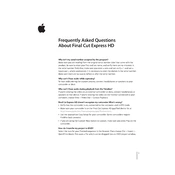
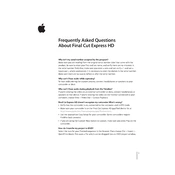
To export a project, go to File > Export > QuickTime Movie. Choose your desired format and settings, then click Save to export your movie file.
Ensure your software is up to date, check for any conflicting plugins, clear preferences, and increase RAM allocation if possible. If issues persist, consider reinstalling the application.
Close other applications to free up system resources, use optimized media, and render in smaller sections if possible. Also, ensure your hard drive has sufficient free space and defragment it if necessary.
Use the Text tool found under the Effects tab. Drag and drop the text effect onto your timeline where you want the title to appear. Edit the text in the Viewer window.
This could be due to frame rate mismatches between your audio and video files. Check the frame rate settings and ensure they are consistent. Adjust the audio speed if necessary.
Use the Color Corrector filter found in the Effects tab. Apply it to your clip, then adjust the settings in the Viewer to achieve the desired color balance.
Final Cut Express HD supports QuickTime-compatible formats. Ensure your media files are in a format like DV, HDV, or MPEG-4 for smooth importing.
Select the clip in the timeline, then use the Blade tool (press B) to cut the clip at the desired point. You can then delete or move the trimmed sections as needed.
Yes, Final Cut Express HD supports some third-party plugins. Ensure the plugins are compatible with your version of the software before installation.
To back up projects, save the project file and all associated media to an external drive or cloud storage. Ensure you have all files needed to reconstruct the project elsewhere.