Apple FInal Cut Express 4 Installing User Manual
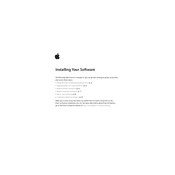
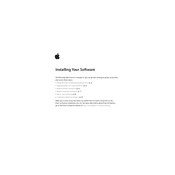
To install Final Cut Express 4, insert the installation DVD into your Mac's optical drive. Follow the on-screen instructions, and drag the Final Cut Express icon into your Applications folder.
Final Cut Express 4 requires a Mac with an Intel processor, Mac OS X v10.4.10 or later, 1 GB of RAM, and a display with at least 1280 x 800 resolution.
Ensure your Mac meets the system requirements, check for sufficient disk space, and verify that your OS is updated. If issues persist, try repairing disk permissions using Disk Utility.
Final Cut Express 4 is not supported on macOS Catalina or later due to the lack of 32-bit application support. Consider using a compatible version of macOS or upgrading to Final Cut Pro X.
To update Final Cut Express 4, visit the Apple Support website to download any available updates. Install updates following the provided instructions.
Check for software updates, ensure your Mac meets system requirements, and try resetting preferences by holding down Option+Command while launching the application.
To uninstall Final Cut Express 4, drag the application from the Applications folder to the Trash. You may also need to remove related preference files from the Library folder.
Close unused applications, ensure you have enough RAM, and keep your hard drive defragmented. Consider using proxy files for editing.
Connect your camcorder or device to your Mac, then go to File > Import > From Camera. Follow the prompts to import your video clips into the project.
To export your project, go to File > Export > QuickTime Movie. Choose your desired settings and destination, then click Save to export the movie file.