Apple Compressor, Qmaster, Batch Monitor User Manual
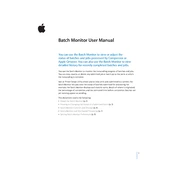
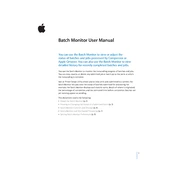
To speed up encoding in Apple Compressor, ensure you are using optimized settings such as enabling 'Frame Controls' only when necessary, using distributed processing with Apple Qmaster, and closing other applications to free up system resources.
If Compressor crashes, try clearing the application preferences by holding down the Option and Command keys when launching the application. Additionally, ensure that all software updates are installed and your system meets the recommended specifications.
To set up Apple Qmaster, open Qmaster Preferences from the System Preferences pane, create a QuickCluster or manually configure nodes, and assign services to allow Compressor to distribute tasks across multiple systems.
Batch Monitor is used to track the progress of encoding jobs submitted to Compressor, providing real-time updates on task status, progress, and completion times. It is especially useful when managing multiple jobs or distributed processing tasks.
Check the output settings to ensure proper resolution, bitrate, and codec settings. Use higher bitrates for better quality and verify that the source media is of high quality. Enable 'Frame Controls' for advanced quality adjustments if needed.
Yes, you can automate tasks by creating custom presets and droplets. Presets save specific encoding settings, while droplets allow you to drag and drop files for automatic encoding using predefined settings.
Ensure that the frame rate and audio sample rate settings in Compressor match those of the original media. If issues persist, use 'Retiming Controls' to adjust sync and verify that the source file is not corrupted.
Regularly update Compressor and your macOS to the latest versions. Clear cache files periodically and back up custom presets. Monitor system performance and storage to ensure optimal operation.
Review the job log after encoding for any error messages or warnings. Batch Monitor can also provide insights into failed tasks, allowing you to diagnose and address specific issues.
Yes, you can apply multiple output settings to a single source file, allowing you to encode it into different formats simultaneously. This is done by adding multiple settings to a single batch job.