Apple Compressor 2 New Features User Manual
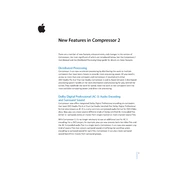
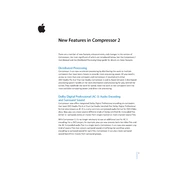
To use the new batch processing feature, you can drag and drop multiple files into the batch window. Customize each file's settings by selecting the appropriate preset or creating a custom one. Once configured, click 'Start Batch' to process all files simultaneously.
If Compressor 2 crashes during rendering, check for software updates for both macOS and Compressor. Ensure all plugins are compatible. Clear Compressor's preferences by deleting the preferences file located in ~/Library/Preferences/com.apple.Compressor.plist.
Regularly update your system and Compressor to the latest versions. Keep your Mac's storage optimized by clearing cache files and ensuring adequate free space. Regularly reboot your system to clear temporary files and refresh memory.
To use HEVC encoding, select your video in the Batch window, then choose a HEVC preset from the Settings pane. Adjust parameters such as bitrate and resolution as needed, and start the encoding process to output in the HEVC format.
Longer export times can result from high-resolution source files, complex encoding settings, or insufficient system resources. Try optimizing settings for faster processing, closing other applications to free up resources, and checking the activity monitor for any bottlenecks.
To resolve audio sync issues, ensure your project settings match the source media's frame rate and audio sample rate. Check for any frame rate conversions that might introduce sync problems. Re-export the audio separately and re-import if necessary.
Yes, Compressor 2 supports AppleScript for task automation. You can write scripts to automate batch processing, export settings, and file management. Refer to the Compressor AppleScript dictionary for available commands and examples.
Compressor 2 introduces support for newer codecs such as HEVC and ProRes RAW. These provide higher efficiency and quality for video encoding. You can select these codecs from the Settings pane when configuring your export settings.
Check that your color management settings are consistent across your editing software and Compressor. Ensure that color profiles are correctly applied during export. Adjust settings such as gamma and color space if necessary and re-export the project.
To create a custom preset, open the Settings pane, click on 'Create New Setting', and configure your desired video, audio, and output settings. Save the preset for future use by naming it and clicking 'Save'.