Apple Color 1.0 User Manual
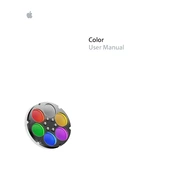
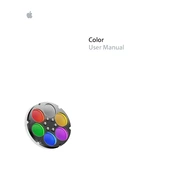
To calibrate Apple Color 1.0, navigate to System Preferences > Displays > Color and select Calibrate. Follow the on-screen instructions to adjust the color balance and enhance display quality.
Check the connection cables for any loose or damaged connections. Ensure the latest drivers are installed and try adjusting the refresh rate in System Preferences > Displays.
Yes, Apple Color 1.0 can be connected to non-Apple devices using compatible HDMI or USB-C adapters. Ensure the device supports the necessary video output standards.
Use a soft, lint-free cloth slightly dampened with water or a screen cleaner. Avoid using abrasive materials or harsh chemicals to prevent damage.
Connect Apple Color 1.0 to your Mac, go to System Preferences > Software Update, and follow the prompts to install any available firmware updates.
Ensure the monitor is properly connected to a power source and the computer. Check the power cable and try a different outlet or adapter if necessary.
Go to System Preferences > Displays and select the Display tab. Choose a resolution from the list or select Scaled to see additional options.
Recalibrate the display using the built-in calibration tool in System Preferences > Displays > Color. Ensure the correct color profile is selected.
Yes, Apple Color 1.0 is VESA compatible. Use a VESA mounting kit to securely attach the monitor to a wall mount.
Unplug the monitor for a few minutes, then plug it back in. Most settings will reset upon reconnection. For specific settings, refer to the user manual.