Apple Aperture Ordering Books and Prints User Manual
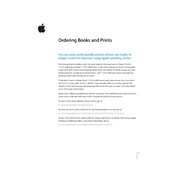
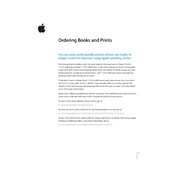
To order a book in Apple Aperture, first create your book project by selecting 'New Book' from the 'File' menu. Customize your book using the available templates and tools, then click 'Buy Book' to start the ordering process. Follow the on-screen instructions to complete your order.
If your order isn't processing, check your internet connection and ensure your Aperture software is up-to-date. Try restarting Aperture or your computer. If the issue persists, contact Apple Support for further assistance.
Once an order has been placed in Aperture, you cannot make changes to it. Make sure to thoroughly review your project before finalizing the order.
If a print order fails, check for any error messages in Aperture. Ensure your payment information is correct and your network connection is stable. Retry the order or contact support if the issue continues.
Apple Aperture supports a variety of image file types including JPEG, PNG, and TIFF. Ensure your images are in one of these formats for optimal results in your book project.
To update Apple Aperture, open the Mac App Store and check the 'Updates' tab. If an update for Aperture is available, click 'Update' to install it. Regular updates can improve performance and fix bugs.
Yes, you can reorder a previous book project by opening the project in Aperture and selecting 'Buy Book' again. Ensure all details are as you desire before confirming the reorder.
Calibrate your monitor to ensure color accuracy. Consider using a color profile for your printer and ensure your images are in a color space like sRGB or Adobe RGB for consistency between screen and print.
Use high-resolution images, ideally at 300 DPI, to ensure quality prints. Aperture allows you to check resolution warnings before ordering, so make sure to address any alerts.
Once an order is placed in Aperture, cancellations are not typically possible. Contact Apple Support immediately if you need to attempt a cancellation or correction.