Apple Aperture New Features User Manual
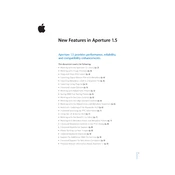
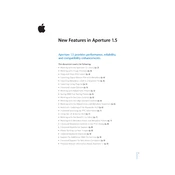
The Machine Learning Enhance feature in Apple Aperture can be accessed from the Adjustments panel. Simply select the photo you want to enhance, go to Adjustments, and click on the "ML Enhance" button. The feature analyzes the photo and applies adjustments automatically to improve its overall quality.
To troubleshoot slow performance in Apple Aperture, ensure your Mac meets the software’s system requirements. Close any unnecessary applications, increase the available RAM, and consider optimizing your library by consolidating and repairing it through the Aperture Library First Aid.
Utilize the new folder structure features by creating Projects, Albums, and Folders within the Library. Drag and drop photos into these folders to keep them organized. You can also use Smart Albums to automatically sort photos based on criteria such as date, keywords, or ratings.
If Aperture crashes frequently, try resetting the software preferences by holding down Command + Option while launching Aperture. Also, check for software updates, ensure all plugins are compatible, and verify that your macOS is up-to-date.
Apple Aperture supports a wide range of RAW file formats. To manage and edit RAW files, import them into your library. Use the Adjustments panel to make non-destructive edits, taking advantage of advanced tools like Highlights & Shadows, and the RAW Fine Tuning feature for better control over image quality.
Regularly back up your Aperture library to an external drive. Use the Repair and Rebuild options from the Aperture Library First Aid menu to maintain library health. Consolidate your library to reduce fragmentation and optimize performance.
The new export options allow you to export photos in various formats and sizes suitable for different platforms. Access these options by selecting File > Export and choose from presets or customize your export settings for specific requirements such as web, print, or social media.
If a project is lost, check your Aperture Trash first. If it’s not there, you can try restoring from a Time Machine backup or any other backup system you have in place. Regular backups are essential to recover lost data efficiently.
Apple Aperture includes new precision editing tools such as the Improved Retouch Brush, which offers better edge detection, and the Advanced Curves adjustments, providing more control over tonal range adjustments for finer editing precision.
Ensure that your third-party plugins are updated to the latest versions, as compatibility issues often arise from outdated plugins. Consult the plugin developer’s website for updates or patches, and consider contacting their support for specific compatibility solutions.