Apple Aperture Frequently Asked Questions User Manual
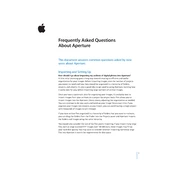
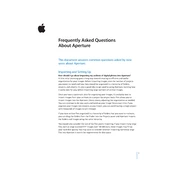
To import photos into Apple Aperture, connect your camera or memory card to your computer. Open Aperture, click on 'Import' in the toolbar, select the source, and choose the photos you want to import. You can then select the destination project or create a new one for your photos.
To back up your Aperture library, exit Aperture and navigate to your Pictures folder in Finder. Locate the Aperture Library file and copy it to an external hard drive or a backup service. Consider using Time Machine for regular backups.
To address slow performance in Aperture, try optimizing your library by repairing permissions and rebuilding the database. Go to 'File' > 'Library' > 'Rebuild Database'. Also, ensure your hardware meets the recommended specifications and close any unnecessary background applications.
Apple Aperture does not directly support iCloud Photos. However, you can export photos from Aperture and then manually upload them to iCloud Photos using the Photos app or iCloud.com.
If Aperture crashes on startup, try holding down the Option and Command keys while opening Aperture to enter the Library First Aid window. From there, you can repair permissions or rebuild the database. If the issue persists, check for software updates or reinstall the application.
To export photos with metadata from Aperture, select the photos you wish to export, then go to 'File' > 'Export' > 'Versions'. In the export window, ensure that the 'Include Metadata' option is checked to retain metadata in the output files.
If you have accidentally deleted photos in Aperture, check the Aperture Trash by clicking on 'Trash' in the Library Inspector. You can recover photos from there unless you have emptied the Aperture Trash. For permanently deleted photos, you may need to restore from a backup.
To move your Aperture library to a new computer, copy the Aperture Library file from your Pictures folder to an external drive. Connect the drive to the new computer and copy the library file to the Pictures folder. Open Aperture on the new computer and select the library.
For high-quality exports from Aperture, use the 'Export Versions' option and select 'TIFF' or 'JPEG' with maximum quality settings. Ensure that the resolution is set to 300 DPI for print quality or adjust accordingly for web use.
Organize your projects and albums in Aperture by using a consistent naming convention and grouping related photos into projects. Use albums for specific collections and utilize keywords and tags to easily search and filter your library.