Apple Aperture Breaking News User Manual
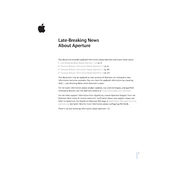
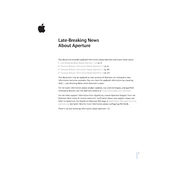
To import photos into Apple Aperture, connect your camera or device to your computer, open Aperture, and go to File > Import > Images. You can also drag and drop images directly into the Aperture library.
To organize your photo library, use projects, albums, and folders in Aperture. Create projects for different shoots or events and use albums to group related photos. Folders can help you organize projects and albums.
To back up your Aperture library, use the Vault feature. Go to File > Vaults > Add Vault and select a location. Aperture will create a backup of your library which can be updated regularly.
If Aperture crashes, try repairing the library by holding down the Option and Command keys while starting Aperture. Choose to Repair Permissions or Repair Database. Ensure your software is up to date and check for any conflicting plugins.
To enhance performance, ensure your Mac has enough RAM and a fast processor. Close other applications when using Aperture, and consider using a faster external drive for your library. Also, update to the latest version of Aperture.
To export photos, select the images you want to export, go to File > Export > Versions. Choose the desired file format and quality settings, then select the destination folder for your exported images.
To manage duplicates, use the built-in search to find identical images by file name or date. Manually compare and delete duplicates, or use a third-party app designed to find and remove duplicate photos in Aperture.
Aperture does not directly integrate with iCloud Photo Library. However, you can manually export photos from Aperture and import them into the Photos app, which syncs with iCloud.
Regularly update your software, back up your library using Vaults, repair permissions and database periodically, and keep your library size manageable by archiving older projects.
To migrate your library, export your original photos and edited versions from Aperture. Then, import them into your new photo management software. Some applications offer direct import tools for Aperture libraries.