Alcatel 4047D U5 Quick User Guide
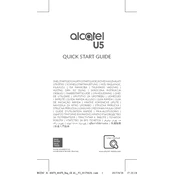
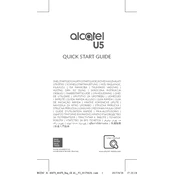
To perform a factory reset on your Alcatel 4047D U5, go to Settings > Backup & reset > Factory data reset. Confirm the reset operation by following the on-screen instructions. This will erase all data on your device.
If your Alcatel 4047D U5 is not charging, ensure that the charger and cable are functioning by testing them with another device. Check the charging port for debris and clean it with care. If the problem persists, consider replacing the charger or cable.
To extend the battery life, reduce screen brightness, turn off Bluetooth and Wi-Fi when not in use, enable battery saver mode, and close unused apps running in the background.
To update the software, navigate to Settings > About phone > System updates. If an update is available, follow the prompts to download and install it. Ensure your device is charged and connected to Wi-Fi during the update process.
To improve performance, clear the cache by going to Settings > Storage > Cached data and tap 'Clear cache'. Uninstall unused apps and consider using a lightweight launcher. Restarting the device can also help.
To take a screenshot, press and hold the Power button and the Volume Down button simultaneously until you hear a shutter sound or see a visual confirmation on the screen.
Yes, you can use an SD card with the Alcatel 4047D U5. To insert it, remove the back cover, locate the SD card slot, and gently slide the card into the slot until it clicks into place.
To free up storage space, delete unused apps, clear cached data in Settings > Storage, and move media files to an SD card or cloud storage. You can also use the built-in storage management tool.
If your device disconnects from Wi-Fi, restart your router and device. Ensure that your device is within range of the Wi-Fi signal. Forget the network in Wi-Fi settings and reconnect. If the issue persists, update the device software.
To enable USB debugging, go to Settings > About phone and tap 'Build number' seven times to activate Developer Options. Then, navigate to Settings > Developer options, and toggle USB debugging to enable it.