ZTE Gabb Watch User's Guide
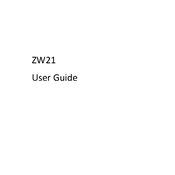
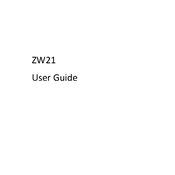
To set up the ZTE Gabb Watch, power it on by pressing and holding the side button. Download the Gabb Watch app from your smartphone's app store and follow the on-screen instructions to pair the watch with your phone. Ensure Bluetooth is enabled on your phone during the pairing process.
To troubleshoot connectivity issues, ensure that the watch is within range of the paired smartphone and that Bluetooth is enabled. Restart both the watch and the smartphone. If the problem persists, unpair and re-pair the devices using the Gabb Watch app.
If the Gabb Watch is not charging, check the charging cable and adapter for any visible damage. Ensure that the charging contacts on the watch and charger are clean and free from debris. Try using a different power source or USB port.
To perform a factory reset on the Gabb Watch, go to the settings menu on the watch, select 'Reset', and confirm the reset. Note that this will erase all data on the watch, so make sure to back up any important information beforehand.
To update the software on the Gabb Watch, ensure it is connected to Wi-Fi. Navigate to the settings menu, select 'Software Update', and follow the on-screen instructions. Ensure the watch has sufficient battery life before starting the update.
To customize watch faces, press and hold the current watch face on the Gabb Watch until the customization menu appears. Swipe left or right to browse available faces. Tap on a watch face to select it as your current face.
Manage notifications through the Gabb Watch app on your smartphone. Open the app, go to 'Notifications', and select which apps can send notifications to your watch. Ensure that notification permissions are enabled on your phone settings.
Yes, the Gabb Watch can track basic fitness activities such as steps and estimated calories burned. Access the fitness tracking feature through the watch's menu and view your progress directly on the watch or via the Gabb Watch app.
If the screen is unresponsive, try restarting the watch by holding down the power button until it reboots. If that doesn't work, perform a soft reset by holding the power button and volume button together for several seconds.
To extend battery life, reduce screen brightness, limit background app activity, and turn off features like GPS and Bluetooth when not in use. Use the power-saving mode available in the settings menu for additional battery conservation.