ZTE Blade A3Y User's Guide
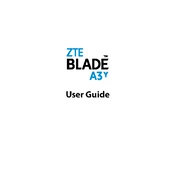
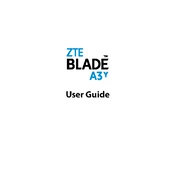
To perform a factory reset on your ZTE Blade A3Y, go to Settings > System > Reset options > Erase all data (factory reset) > Reset phone. Confirm your selection, and the phone will reset to factory settings.
First, ensure that the phone is charged. Try holding the power button for about 10 seconds. If it doesn't start, connect it to a charger and wait a few minutes before trying again. If the problem persists, try a different charger or cable.
To take a screenshot, simultaneously press and hold the Volume Down button and the Power button until you see a visual confirmation on the screen.
To extend battery life, reduce screen brightness, limit background app activity, and disable features like Bluetooth and GPS when not in use. You can also enable battery saver mode in Settings > Battery > Battery saver.
To update the software, go to Settings > System > Advanced > System update. If an update is available, follow the on-screen instructions to download and install it.
Your device may slow down due to many background apps, a lack of storage, or outdated software. Close unnecessary apps, clear cache, free up storage space, and ensure your software is up-to-date.
Connect your phone to the computer using a USB cable. Select 'File Transfer' or 'MTP' mode on your phone. Your device should appear on your computer, allowing you to drag and drop files.
Restart the device by holding down the power button until it reboots. If the issue persists, remove any screen protector or case that might be affecting touch sensitivity. If necessary, perform a factory reset.
To manage app permissions, go to Settings > Apps & notifications > App permissions. Select the permission you want to manage and enable or disable it for specific apps.
The ZTE Blade A3Y supports microSD cards for storage expansion. Insert a microSD card into the designated slot to increase your device's storage capacity.