ZTE Blade A3 Prime User's Guide
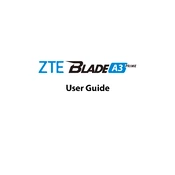
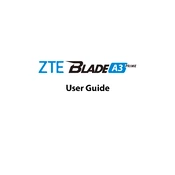
To perform a factory reset on your ZTE Blade A3 Prime, go to 'Settings' > 'System' > 'Reset Options' > 'Erase all data (factory reset)'. Confirm your choice and wait for the device to reset.
First, ensure that your charging cable and adapter are functioning. Try a different power outlet, and clean the charging port for any debris. If the issue persists, consider replacing the battery or contacting support.
To extend battery life, reduce screen brightness, close unused apps, enable battery saver mode, and turn off Bluetooth and Wi-Fi when not in use.
To take a screenshot, simultaneously press and hold the power button and the volume down button until the screen flashes.
Your device may be running slow due to too many apps running in the background. Try clearing the cache, closing unused apps, or restarting the device. If issues persist, consider a factory reset.
To update the software, go to 'Settings' > 'System' > 'Advanced' > 'System update'. Follow the prompts to download and install any available updates.
Go to 'Settings' > 'About phone' and tap 'Build number' seven times. You will see a notification that Developer Options have been enabled.
Ensure Wi-Fi is turned on and airplane mode is off. Restart your device and router. Check if other devices can connect to the Wi-Fi. Forget the network and reconnect with the correct password.
Connect your phone to the computer using a USB cable. Select 'File Transfer' on your phone's notification panel. Your device should appear on the computer as a removable drive.
If you've forgotten your PIN, you can unlock your device by performing a factory reset through the recovery mode. Turn off the phone, then press and hold the power and volume up buttons until the ZTE logo appears. Navigate to 'Wipe data/factory reset' using the volume buttons and confirm with the power button.