ZTE Blade 11 Prime User's Guide
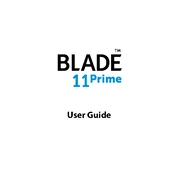
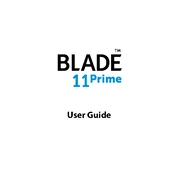
To perform a factory reset on the ZTE Blade 11 Prime, go to Settings > System > Reset > Factory data reset. Confirm the reset process and wait for the phone to restart.
First, check the charging cable and adapter for any damage. Try using a different charger. Clean the charging port carefully and ensure it's free from debris. If the problem persists, contact ZTE support.
To extend battery life, reduce screen brightness, limit background app activity, enable battery saver mode, and turn off unused connectivity features like Bluetooth and Wi-Fi when not in use.
To update the software, go to Settings > System > Advanced > System update. If an update is available, follow the on-screen instructions to download and install it.
To take a screenshot, press and hold the Power and Volume Down buttons simultaneously until you see an animation or hear a shutter sound. The screenshot will be saved in the gallery.
Clear cache and unnecessary files, close background apps, restart the device, and ensure your software is up to date. If the issue persists, consider performing a factory reset.
Locate the SIM card tray on the side of the device. Use the SIM eject tool to open the tray, place the SIM card into the tray, and carefully reinsert it into the device.
Yes, the ZTE Blade 11 Prime supports microSD cards. Insert the card into the microSD slot located in the SIM card tray. The phone supports cards up to 2TB.
Go to Settings > About phone, and tap 'Build number' seven times. Enter your password if prompted. Developer Options will now be available in the Settings menu.
First, restart the device by holding the Power button. If the issue continues, ensure your screen is clean and free of moisture or dirt. Remove any case or screen protector to test the screen's responsiveness.