ZTE Cymbal U User's Guide
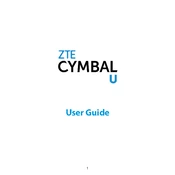
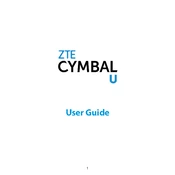
To perform a factory reset on your ZTE Cymbal U, go to Settings > Backup & Reset > Factory Data Reset. Confirm your choice and the phone will reset to its original settings.
First, ensure the charger and cable are functional by trying them with another device. Check the charging port for debris and clean it gently if necessary. If the problem persists, consider replacing the battery or seeking professional repair.
To improve battery life, reduce screen brightness, limit background app activity, disable unnecessary connectivity features like Bluetooth and GPS, and use power-saving mode when needed.
Clear app caches in Settings, uninstall unused apps, and restart the device to improve performance. Ensure your phone's software is up to date.
Turn off your phone, remove the back cover, and locate the SIM card slot. Insert the SIM card with the gold contacts facing down, then replace the back cover and turn on the device.
Ensure Wi-Fi is enabled on your phone and airplane mode is off. Restart your phone and the router, forget the network and reconnect, and check for software updates.
Connect your phone to the computer using a USB cable. Set the USB connection type to 'File Transfer' on your phone, then access your device storage from the computer to copy photos.
Yes, you can expand the storage by inserting a microSD card into the designated slot. Check your device specifications for the maximum supported card size.
Press and hold the power button and the volume down button simultaneously until the screen flashes, indicating a screenshot has been taken.
Try removing the battery and SIM card, then reinserting them. Ensure your software is up to date and consider performing a factory reset if the issue continues. If unresolved, it may require professional service.