ZTE Blade Vantage 2 User's Guide
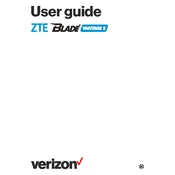
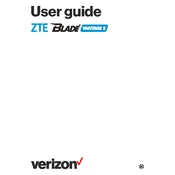
To perform a factory reset, go to Settings > System > Reset options > Erase all data (factory reset). Confirm your choice and follow the prompts to reset your device.
First, ensure your device is charged. Try holding the power button for 10-15 seconds. If the device still won't turn on, consider performing a soft reset by removing the battery (if removable) and reinserting it.
You can free up space by deleting unused apps, clearing app cache in Settings > Apps, and moving files to an external storage or cloud service.
To update the software, go to Settings > System > Advanced > System update. Follow the prompts to check for and install any available updates.
Battery drain can be caused by background apps, high screen brightness, or connectivity features like Bluetooth and GPS. Adjust these settings and close unused apps to improve battery life.
Improve performance by clearing app caches, uninstalling unused apps, and keeping your software updated. Restarting the device regularly can also help maintain performance.
To take a screenshot, press and hold the power button and volume down button simultaneously until a screenshot is captured.
If your device is overheating, close unused apps, reduce screen brightness, and avoid using the phone while charging. If the issue persists, restart the device.
Connect your device to a computer using a USB cable. Select 'File Transfer' on your phone when prompted. Your device will appear as a drive on your computer, allowing you to drag and drop files.
To set a password or pattern, go to Settings > Security & location > Screen lock. Choose your preferred method and follow the instructions to secure your device.