Yealink VC Mobile User's Guide
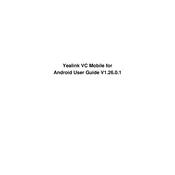
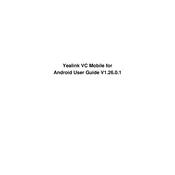
To set up Yealink VC Mobile, download the app from the App Store or Google Play. Open the app and follow the on-screen instructions to sign in with your account details. Ensure your device is connected to a stable internet connection for optimal performance.
Check your internet connection and ensure it is stable. You can also try lowering the video resolution in the app settings to improve performance. If the issue persists, restart the app and your device.
During a video call, tap on the screen sharing icon, then select the content you wish to share. Ensure the app has the necessary permissions to access your device's screen.
Check if your device’s volume is turned up and not muted. Ensure that the app has permission to access your microphone. If the issue continues, restart the app and your device.
Open the app, go to the schedule section, and tap on 'New Meeting'. Fill in the details such as date, time, and participants, then save to schedule the meeting. Ensure notifications are enabled to receive reminders.
Yealink VC Mobile requires a stable internet connection, preferably Wi-Fi or 4G/5G, with a minimum bandwidth of 512kbps for video calls. High-speed broadband is recommended for optimal video quality.
Visit the App Store or Google Play, search for Yealink VC Mobile, and check for updates. If an update is available, tap 'Update' to install the latest version. Ensure automatic updates are enabled for convenience.
Yes, you can record calls by tapping the record button during a meeting. Ensure you have the consent of all participants before recording. Recordings are saved in the app or specified cloud storage.
First, check your internet connection and restart your router if needed. Ensure the app is up-to-date and running the latest version. Try restarting your device and the app. If the issue persists, consult Yealink support.
You can contact Yealink support through their official website by submitting a support ticket or via their customer service hotline. Ensure you have relevant details about your issue ready for efficient assistance.