Yealink Updating Phone Firmware from Skype for Business
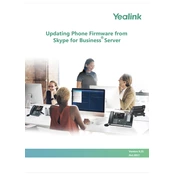
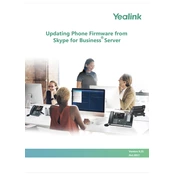
To check the current firmware version on your Yealink phone, press the "Menu" button, navigate to "Status," and then select "Information." The firmware version will be displayed on the screen.
First, ensure your phone is connected to the network. Then, access the Skype for Business admin center, navigate to the "Devices" section, and select your Yealink phone model. Follow the prompts to download and install the latest firmware update.
If your Yealink phone is not updating, check network connectivity, ensure the phone is registered with Skype for Business, and verify that you have the correct update file. Restart the phone and retry the update process.
Yes, you can roll back to a previous firmware version by downloading the desired version from the Yealink support website and manually installing it via the phone's web interface or Skype for Business admin center.
Perform a hard reset by unplugging the power cable, waiting for a few seconds, and then reconnecting it. If the issue persists, contact Yealink support for further assistance.
In the Skype for Business admin center, navigate to the "Device Update" settings and configure the schedule for automatic updates. Ensure all phones are configured to receive updates automatically.
It is generally recommended to restart Yealink phones after a firmware update to ensure all changes take effect. A full reset is not usually necessary unless specified in the update instructions.
Download the firmware file from the Yealink support website. Access the phone's web interface by entering the IP address in a browser, login, navigate to "Settings" > "Upgrade," and upload the firmware file.
Ensure a stable network connection, backup configurations, and read the release notes for the firmware update to understand changes and potential impacts.
Check network connectivity, verify the correct firmware version was used, restart the phone, and try the update again. If issues persist, consult Yealink support or review error logs for more details.