Yealink Updating Phone Firmware from Microsoft Skype
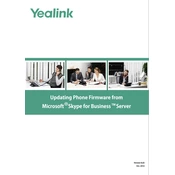
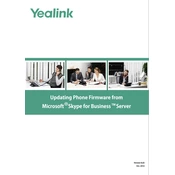
To update the firmware on your Yealink phone, first download the latest firmware version from the Yealink website. Then, log in to the phone's web interface, navigate to "Upgrade" under "Settings," and upload the firmware file.
If the firmware update fails, restart the phone and try the update process again. Ensure the firmware file is not corrupted and is compatible with your specific Yealink model.
Updating the firmware generally does not affect Skype for Business settings, but it's recommended to back up your configuration before proceeding with the update.
You can verify the current firmware version by accessing the phone's menu and navigating to "Status" or by logging into the web interface and checking under "Status."
An internet connection is required to download the firmware file. However, the actual update process can be done offline using the phone's web interface.
Updating firmware can provide security enhancements, new features, improved compatibility with platforms like Skype for Business, and bug fixes.
Some Yealink models allow you to schedule automatic updates through the web interface or via a provisioning server that manages updates for multiple devices.
Before updating, ensure you have backed up your settings, verify the firmware file's compatibility with your device, and keep the device powered on during the update process.
The update process typically takes a few minutes. However, the total time may vary depending on the file size and your network speed.
If the phone does not boot, try performing a factory reset. If the issue persists, contact Yealink support for further assistance.