Yealink T58, T56 User's Guide
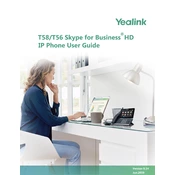
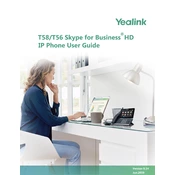
To set up the Yealink T58/T56, connect the handset to the base, plug in the Ethernet cable to the network port, and connect the power adapter. Follow the on-screen instructions to configure the network and register the phone with your service provider.
Ensure that the power adapter is correctly connected. Check if the outlet is working by testing with another device. If using Power over Ethernet (PoE), verify that the Ethernet cable is connected to a PoE-enabled port.
Download the latest firmware from the Yealink website. Access the phone's web interface via its IP address, navigate to Settings > Upgrade, and upload the firmware file. Follow on-screen instructions to complete the update.
Check the volume settings to ensure it is not muted. Verify that the handset or speaker is functioning. Test with another call to rule out a temporary issue. If the problem persists, restart the phone or update the firmware.
To reset the phone to factory settings, press and hold the OK button for about 10 seconds until the reset prompt appears. Confirm the reset by selecting 'OK'. Note that this will erase all custom settings.
Access the phone's menu, navigate to Messages, and select Voicemail. Enter the voicemail number provided by your service provider and save the settings. You can access voicemail by pressing the voicemail button.
During an active call, press the Conference button, dial the second participant's number, and press the Send button. Once connected, press the Conference button again to join all parties in a conference.
While on a call, press the Transfer button, dial the number to which you wish to transfer the call, and press Send. You can complete the transfer immediately or wait to announce the call before completing the transfer.
Perform a soft reset by unplugging the power supply and reconnecting it after a few seconds. If the issue persists, try a factory reset or contact Yealink support for further assistance.
Yes, you can customize the ringtone by going to the phone's menu, selecting Settings, then Basic Settings, and Ringtone. Choose from the list of available ringtones or upload a new one via the web interface.