Yealink SIP-T40P User's Guide
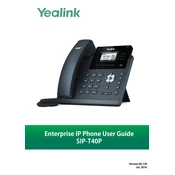
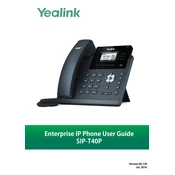
To set up your Yealink SIP-T40P, connect the handset and power adapter, then connect the phone to your network using an Ethernet cable. Configure the phone through the web interface by entering the IP address into a web browser, and inputting your SIP account details.
Check if the Ethernet cable is properly connected and if the network is active. Restart the phone and the router. If the problem persists, verify the network settings and ensure DHCP is enabled.
Download the latest firmware from the Yealink support website. Access the phone's web interface, navigate to "Upgrade" under "Settings," upload the firmware file, and follow the instructions to complete the update.
To reset to factory settings, press the "OK" button for about 10 seconds until prompted. Confirm the reset by selecting "OK" to restore the phone to its original settings.
Ensure the handset is properly connected. Check the phone's configuration and SIP account settings. Verify that the network connection is active and stable.
Access the phone's web interface, navigate to "DSSKeys," select a line key, and set the type to "Speed Dial." Enter the desired number and save the changes.
Ensure the power adapter is connected and functioning. Try a different power outlet. If using Power over Ethernet (PoE), check the Ethernet cable and switch. Restart the phone to see if the display returns.
Use the volume button on the phone to adjust the ringer, handset, and speakerphone volumes during a call or when the phone is idle.
Yes, press the "Menu" button, select "Features," then "Call Forward." Choose your desired forwarding type, enter the target number, and activate the setting.
Check your network connection for stability and bandwidth issues. Ensure Quality of Service (QoS) settings are configured on your network. Update the phone firmware and check for any configuration errors.