Yealink MP56 T58 T56 User's Guide
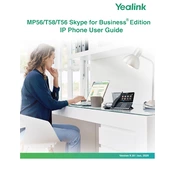
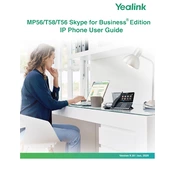
To set up your Yealink MP56, connect the Ethernet cable to your network and the power adapter to an outlet. The phone will automatically start and initiate the setup wizard. Follow the on-screen instructions to configure the basic settings.
First, ensure the power cable is securely connected to both the phone and the power outlet. Verify the outlet is functional by testing with another device. If using Power over Ethernet (PoE), check the Ethernet cable and PoE switch.
To perform a factory reset, press the 'OK' button when the phone is idle to access the menu, navigate to 'Settings' > 'Advanced Settings' > 'Reset Config', and then select 'Factory Reset'. You may need to enter the admin password.
Ensure the screen is clean and free from any obstructions. Try restarting the phone by unplugging it and plugging it back in. If the issue persists, consider performing a factory reset or updating the firmware.
Download the latest firmware from the Yealink support website. Access the phone's web interface by entering its IP address in a browser, then navigate to 'Settings' > 'Upgrade' and upload the firmware file.
Access the phone's web interface, navigate to 'Network' > 'VPN', and enable the VPN feature. Upload your VPN configuration file and ensure your network settings are compatible. Restart the phone to apply changes.
Check the volume settings and ensure the phone is not muted. Verify that the handset, headset, and speaker are properly connected. If using a headset, try a different one to rule out hardware issues.
Press the 'Menu' button, navigate to 'Features' > 'Call Forward', and select the forwarding type. Enter the phone number to forward calls to and save the settings.
Ensure Bluetooth is enabled on your T58 by accessing 'Menu' > 'Settings' > 'Basic Settings' > 'Bluetooth'. Set it to 'On', then search for devices and select your Bluetooth device from the list to pair.
Check the Ethernet cable for damage and ensure it is properly connected. Verify your network's stability and consider updating the phone's firmware. If using Wi-Fi, ensure the signal is strong and stable.