Yealink MP54,T55A Skype for Business User's Guide
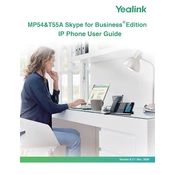
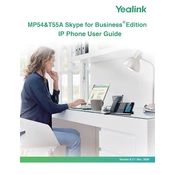
To set up your Yealink MP54 for Skype for Business, first ensure the phone is connected to the network. Then, navigate to 'Settings' > 'Accounts' and enter your Skype for Business credentials. Follow the on-screen prompts to complete the setup.
To troubleshoot audio issues on the Yealink T55A, check the volume settings and ensure the handset or headset is properly connected. If the issue persists, try rebooting the phone or updating the firmware to the latest version.
To update the firmware on a Yealink MP54, go to 'Settings' > 'Basic' > 'Update', and select 'Check for Updates'. If a new firmware version is available, follow the prompts to download and install it.
To reset the Yealink T55A to factory settings, press 'Menu' > 'Settings' > 'Advanced'. Enter the administrator password (default is 'admin') and select 'Reset to Factory' from the options.
Yes, the Yealink MP54 supports headsets. You can connect a headset via the RJ9 port or use a USB headset for better audio quality and convenience.
To configure speed dial on the Yealink T55A, press 'Menu' > 'Features' > 'DSS Keys'. Select an available key, choose 'Speed Dial', and enter the desired contact number. Save your settings to activate the speed dial.
If the Yealink MP54 screen is frozen, try performing a soft reset by disconnecting the power supply and reconnecting it. If the problem persists, consider performing a factory reset or contacting support.
Yes, you can customize the ringtone on the Yealink T55A by navigating to 'Menu' > 'Settings' > 'Basic' > 'Sound' > 'Ring Tones' and selecting your preferred ringtone from the list.
To enable call forwarding on the Yealink MP54, go to 'Menu' > 'Features' > 'Call Forward'. Choose the type of forwarding you want and enter the forwarding number. Save your settings to activate call forwarding.
Yes, the Yealink T55A can be switched to Microsoft Teams mode. This can be done by updating the firmware to a Teams-certified version and following the setup instructions for Microsoft Teams.