Yealink MP54 User's Guide
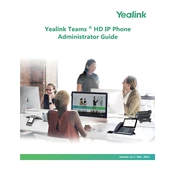
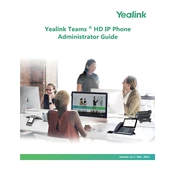
To set up your Yealink MP54, connect the handset to the base station, plug in the Ethernet cable, and connect the power adapter. Follow the on-screen instructions to configure network settings and register your SIP account.
To reset the Yealink MP54 to factory settings, navigate to Menu > Settings > Basic Settings > Reset to Factory. Confirm the reset when prompted. This will erase all custom configurations.
Ensure that the Ethernet cable is securely connected. Check the network settings and confirm that the device is set to DHCP or has a valid static IP address. Also, verify that your network is operational.
Download the latest firmware from the Yealink support website. Access the phone's web interface via its IP address, navigate to the Upgrade section, and upload the firmware file. Follow the prompts to complete the update.
The 'No Service' message may indicate that the phone is not registered with the SIP server. Check SIP account settings, ensure network connectivity, and verify that your service provider is not experiencing issues.
During a call, press the 'Transfer' soft key, dial the extension or number you wish to transfer to, and press 'Transfer' again to complete the transfer.
Access the phone's web interface or use the handset menu. Navigate to the Voicemail section, input your voicemail access number, and configure prompts and greetings as needed.
Use the volume keys located on the side of the phone to adjust the ringer volume when the phone is idle, or to change the call volume during a call.
Perform a power cycle by unplugging the power adapter, waiting a few seconds, and plugging it back in. If the issue persists, perform a factory reset.
To configure call forwarding, access the Menu > Features > Call Forward. Choose the preferred forwarding type (Always, Busy, No Answer) and enter the forwarding number.