Yealink CP700, CP900 v4 User's Guide
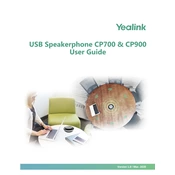
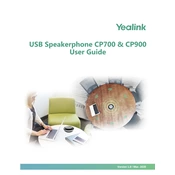
To connect the Yealink CP700/CP900 to a computer, use the included USB cable. Plug the USB Type-A connector into your computer and the USB Type-C connector into the speakerphone. The device should be recognized automatically.
Ensure that the USB cable is properly connected to both the speakerphone and a power source. If it still does not charge, try using a different cable or power adapter. Also, check for debris in the USB port that might block the connection.
Yes, to pair via Bluetooth, turn on the speakerphone and press the Bluetooth button until the LED indicator flashes blue. Then, search for the device on your mobile phone and select it to pair.
To reset the device, press and hold both the power button and the Bluetooth button for about 10 seconds until the LED indicators flash red and then blue. This will restore factory settings.
The Yealink CP700 provides up to 9 hours of talk time on a full charge, while the CP900 offers up to 12 hours. Battery life may vary based on usage and environmental conditions.
Connect the speakerphone to your computer via USB, then use the Yealink USB Connect software to check for and install any available firmware updates. Follow the on-screen prompts to complete the process.
Check the Bluetooth connection and ensure that the speakerphone is within range of the paired device. Also, ensure that the microphone and speaker are not blocked or obstructed. If using USB, verify the cable is fully connected.
The multifunction button can be used to answer or end a call, play or pause music, and activate voice assistants. Press once to answer/end a call or play/pause music, and press and hold to activate the voice assistant.
Yes, you can connect the CP700/CP900 to a video conferencing system via USB or Bluetooth, depending on the system's available interfaces. Consult the video system's documentation for compatibility.
The Yealink CP700/CP900 is compatible with devices that support USB or Bluetooth connections, including most computers, tablets, and smartphones. Ensure your device supports the necessary connection type.