Yamaha X 2500 Owner's Guide
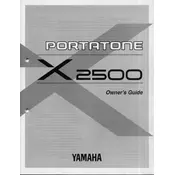
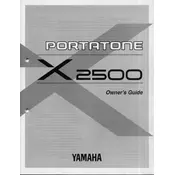
To reset your Yamaha X 2500 Keyboard to factory settings, turn off the keyboard, hold down the highest white key, and turn the power on while still holding the key until the display indicates that the reset is complete.
If the keys are not responding, check if the keyboard is properly connected to a power source. Ensure that the power adapter is working correctly and the power switch is turned on. If the issue persists, a service check might be necessary.
To update the firmware, download the latest firmware version from the Yamaha website, transfer it to a USB drive, and insert it into the keyboard. Follow the on-screen instructions to complete the update process.
To clean the keyboard, use a soft, damp cloth to gently wipe down the keys and surfaces. Avoid using harsh chemicals or excessive moisture. For hard-to-reach areas, use a can of compressed air.
You can connect the Yamaha X 2500 Keyboard to a computer using a USB-MIDI cable. Install any necessary drivers from the Yamaha website, then use a compatible software to interface with the keyboard.
Ensure that the volume is turned up and that the headphones are not plugged in, as this will mute the speakers. Check speaker connections and ensure the keyboard is set to the correct sound output mode.
Yes, the Yamaha X 2500 Keyboard supports sustain pedals. Connect a compatible sustain pedal to the appropriate jack on the keyboard to enhance your playing experience.
To record music, press the 'Record' button and select a track. Play your music, then press 'Stop' to finish recording. To playback, press the 'Play' button and choose the recorded track.
While digital keyboards such as the Yamaha X 2500 do not go out of tune like acoustic pianos, ensure that the tuning settings have not been accidentally altered. Restore default tuning via the settings menu.
To save and transfer settings, use a USB storage device. Save your settings onto the USB, then transfer the device to another compatible instrument or computer to import the settings.