Yamaha HS-501 Owner's Guide
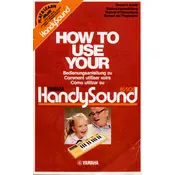
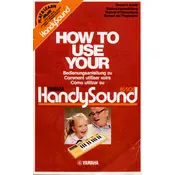
To connect your Yamaha HS-501 Keyboard to a computer, use a USB-MIDI interface cable. Connect the USB end to your computer and the MIDI IN/OUT to your keyboard. Install any necessary drivers from Yamaha's official website to ensure proper functionality.
First, ensure the power is on and the volume is turned up. Check if headphones are plugged in, as this may mute the speakers. Verify that all cables are connected properly. If the issue persists, perform a factory reset by following the instructions in the user manual.
To perform a factory reset on the Yamaha HS-501, turn off the keyboard. Then press and hold the highest key (C7) while turning the power back on. Release the key when the reset process begins. Consult the user manual for detailed instructions.
Check if the sustain pedal is properly connected to the correct port. Make sure the pedal is compatible with the Yamaha HS-501. If the issue continues, try recalibrating the pedal by turning off the keyboard, pressing the pedal, and turning the keyboard back on while keeping the pedal pressed.
To adjust touch sensitivity, press the 'Function' button, navigate to 'Touch Sensitivity,' and use the +/- buttons to select your preferred sensitivity level. Options typically include Soft, Medium, Hard, or Fixed.
Yes, the Yamaha HS-501 can be used as a MIDI controller. Connect it to your computer via USB-MIDI, install the necessary drivers, and configure your digital audio workstation (DAW) to recognize the keyboard as a MIDI input device.
Press the 'Record' button to enter recording mode, then select the track you wish to record on. Start playing your song and press 'Stop' when finished. Use 'Play' to listen to your recorded song. Refer to the manual for detailed track management instructions.
Clean the keyboard with a soft, dry cloth. Avoid using harsh chemicals or water. Regularly dust the keys and control panel to prevent buildup. Store the keyboard in a dry, cool place when not in use to avoid damage.
Check Yamaha's official website for firmware updates. Download the firmware file and follow the specific instructions provided. Typically, this involves transferring the file to a USB stick and loading it onto the keyboard via the USB port.
Non-responsive keys could be due to mechanical issues or a software glitch. Try performing a factory reset. If the problem persists, the keyboard may require servicing by a professional technician to address internal mechanical faults.