Yamaha Clavinova CVP-20 Owner's Guide
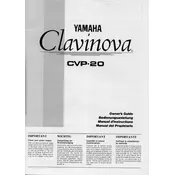
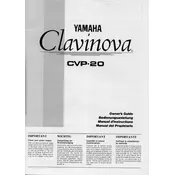
To reset your Yamaha Clavinova CVP-20 to factory settings, turn off the piano, hold down the highest white key while turning the power back on. This will restore the default settings.
Ensure the volume is turned up and the headphones are not plugged in. Check all connections and ensure the power supply is functioning correctly.
Use a MIDI to USB interface cable. Connect the MIDI OUT of the Clavinova to the MIDI IN of the interface, and the MIDI IN of the Clavinova to the MIDI OUT of the interface. Connect the USB end to your computer and install necessary drivers.
Use a soft, damp cloth and mild soap if necessary. Avoid using harsh chemicals or excessive water. Dry the keys with a clean, soft cloth.
Sticky keys may result from dirt or debris. Gently clean around the keys with a vacuum and a soft brush attachment. If the issue persists, consult a professional technician.
Yes, the Clavinova CVP-20 has a built-in recording feature. Press the "Record" button, select a track, and begin playing. Press "Stop" to finish recording.
Regularly dust the exterior and keys, check connections for wear, and have it professionally serviced every few years to ensure optimal performance.
Press the "Function" button until you reach the touch sensitivity settings. Use the "+" or "–" buttons to adjust the sensitivity level to your preference.
Check the power supply and connections. If the problem persists, it may require professional servicing to repair or replace the display.
Position the Clavinova in a well-ventilated area, away from walls. Consider connecting to external speakers or using headphones for improved sound perception.