Yamaha Clavinova CVP-55 Owner's Guide
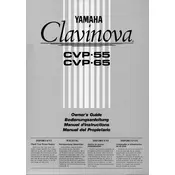
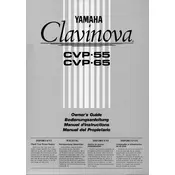
To connect the Clavinova CVP-55 to an external amplifier or speaker system, use the LINE OUT jacks located at the back of the piano. Connect standard audio cables from these jacks to the input of your amplifier or speaker system. Ensure the connections are secure to avoid audio issues.
First, check if the volume is turned up and the piano is powered on. Ensure that headphones are not plugged in, as this mutes the speakers. If the issue persists, perform a factory reset by turning off the piano and then holding down the highest key while turning it back on.
To perform a factory reset, turn off the Clavinova. Then, while holding down the highest key on the keyboard, turn the power back on. This will reset the piano to its default factory settings.
Use a soft, damp cloth to wipe the keys gently. Avoid using any harsh chemicals or abrasive materials that could damage the keys. Regularly dust the keyboard to maintain its appearance and functionality.
To record, press the 'REC' button and select the desired track. Play your performance, then press 'STOP' to finish recording. To playback, press the 'PLAY' button and select the track you recorded.
Ensure the power cable is securely connected to both the piano and the power outlet. Check if the outlet is functioning by trying another device. If the issue persists, inspect the power cable for damage and consider contacting Yamaha support.
Yes, the Clavinova CVP-55 supports MIDI. Use the MIDI IN and OUT ports on the back of the piano to connect to external MIDI devices or a computer. Ensure the correct MIDI settings are configured on both the piano and the connected device.
To adjust touch sensitivity, press the 'FUNCTION' button, navigate to 'TOUCH' settings, and select the desired sensitivity level (Soft, Medium, Hard). This allows you to customize the responsiveness of the keys to your playing style.
Check if the pedal cable is securely connected to the piano. Inspect the cable for any visible damage. If the problem continues, consider resetting the piano or consulting a Yamaha service center for further assistance.
To update the firmware, download the latest version from the Yamaha website. Connect a USB drive with the firmware file to the Clavinova and follow the on-screen instructions to complete the update process. Ensure the piano remains powered on during the update.