Yamaha TYU-30 Owner's Guide
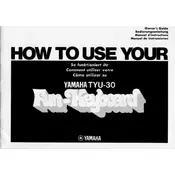
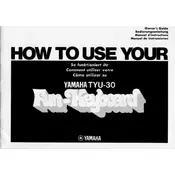
To perform a factory reset on the Yamaha TYU-30, turn off the keyboard, then hold down the highest white key while turning the power back on. Keep holding the key until the reset process is complete.
If the keys on your Yamaha TYU-30 are unresponsive, check if the keyboard is properly connected to a power source. If it is, try resetting the keyboard. If the issue persists, contact Yamaha support for further assistance.
To connect your Yamaha TYU-30 to a computer, use a USB-MIDI interface. Connect the interface to your keyboard and computer. Install any necessary drivers, then use a DAW software to record your music.
To clean the keys of your Yamaha TYU-30, use a soft, damp cloth with a mild detergent. Gently wipe each key, then dry with a clean cloth. Avoid getting moisture inside the keyboard.
Press the 'Voice' button on your Yamaha TYU-30, then use the number keys or dial to select the desired voice setting. The selected voice will be displayed on the screen.
First, check if the power adapter is properly connected to both the keyboard and a functioning power outlet. If it still doesn't turn on, try using a different power adapter or contact Yamaha support.
To update the firmware, download the latest firmware from Yamaha's website. Connect your keyboard to the computer via USB, then follow the instructions provided with the firmware download.
Yes, you can use headphones with the Yamaha TYU-30. Simply plug your headphones into the headphone jack located on the back or side of the keyboard. This will allow for private practice sessions.
To adjust the touch sensitivity, press the 'Function' button, navigate to 'Touch Sensitivity', and use the buttons or dial to select your preferred setting: Soft, Medium, or Hard.
If you're experiencing sound distortion, check the volume level and reduce it if necessary. Also, make sure no foreign objects are obstructing the speakers. If the problem persists, perform a factory reset.