Yamaha Tyros2 Installation Guide
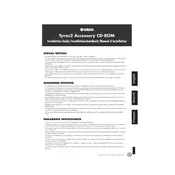
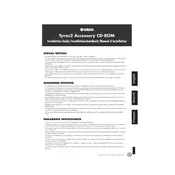
To perform a factory reset on your Tyros2, turn off the keyboard. Hold down the highest white key while turning the power back on. This will reset the settings to factory defaults.
First, check the volume settings and ensure that the speakers are properly connected. Make sure the 'Local Control' is set to 'On' in the MIDI settings. If the issue persists, try a factory reset.
Yes, you can upgrade the firmware by downloading the latest version from Yamaha's official website and following the installation instructions provided with the update file.
Connect the Tyros2 to your computer using a USB MIDI interface. Install the necessary drivers from the Yamaha website, and use your preferred DAW to record MIDI data.
Regularly dust the keyboard and controls with a soft cloth, avoid exposure to extreme temperatures, and periodically check for firmware updates. Ensure all cables are securely connected to prevent wear.
Use the 'Registration Memory' feature to save your custom settings. Press the 'Memory' button, select the settings you wish to save, and then press one of the numbered buttons to store them.
Press the 'Function' button, go to 'Controller', and then select 'Pitch Bend Range'. Adjust the range to your preference using the data dial or buttons.
An error message on startup could be due to a corrupted file or memory issue. Try removing any USB devices and restarting. If the problem persists, consider a factory reset or consult a Yamaha service center.
Yes, you can connect external speakers via the Line Out jacks on the back of the Tyros2. Use standard audio cables to connect to an amplifier or powered speakers.
Use a damp, soft cloth with a mild detergent solution. Avoid excessive moisture and ensure the keyboard is turned off and unplugged during cleaning. Dry with a clean, soft cloth.