Yamaha DTXTREME IIs Installation Guide
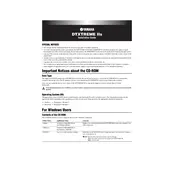
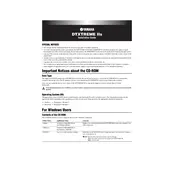
To perform a factory reset on the Yamaha DTXTREME IIs, press the 'UTILITY' button, navigate to the 'Factory Set' option using the arrow keys, and then press 'ENTER'. Confirm the reset by selecting 'Yes' when prompted.
Download the latest firmware from the Yamaha website. Connect your DTX module to your computer via MIDI, then use a MIDI file player to send the firmware update to your module. Follow the on-screen instructions to complete the update.
Use a MIDI interface to connect the DTXTREME IIs module to your computer. Ensure your recording software recognizes the MIDI device, then configure the software to receive MIDI signals from the module.
First, check the cable connections between the pads and the drum module. Ensure each pad is assigned to the correct input. Test the pad sensitivity settings in the module menu. If issues persist, try a different pad to isolate the problem.
Press the 'KIT' button to enter the kit menu. Use the arrow keys to select the kit you want to customize. You can edit pad sounds, adjust volumes, and save your custom settings by following the prompts on the module's screen.
Regularly check and tighten all connections and mounts. Clean the drum pads with a dry cloth. Avoid exposure to extreme temperatures and humidity. Ensure firmware is up to date and backup your settings periodically.
Yes, you can assign different sounds to the same pad by using the 'Voice Edit' function. Access this from the 'KIT' menu, choose the pad, and assign alternate sounds which can be triggered by different velocities or settings.
Press the 'UTILITY' button, navigate to 'Trigger' settings, and select 'Pad Sensitivity'. Adjust the sensitivity levels for each pad as desired. Higher sensitivity will require lighter hits to trigger sounds.
To layer sounds, navigate to the 'Voice Edit' section in the 'KIT' menu, select the pad, and utilize the layer function to assign multiple sounds. You can control how these layers are triggered, such as by velocity.
Check the power supply connection and ensure the adapter is plugged in securely. Test the power outlet with another device. If the issue persists, consult a Yamaha service center as it may be a hardware fault.