Yamaha Tyros Installation Guide
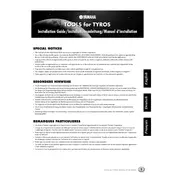
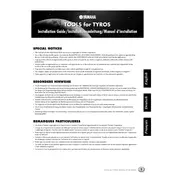
To update the firmware on your Yamaha Tyros Keyboard, download the latest firmware from the Yamaha website. Transfer the firmware file to a USB drive, insert it into the keyboard, and follow the on-screen instructions to complete the update process.
First, ensure that the power cord is securely connected and that the outlet is functioning correctly. Check the power switch and try using a different power cable. If the issue persists, contact Yamaha support for further assistance.
To reset your Yamaha Tyros Keyboard to factory settings, press the "Function" button, select "Utility," and then choose "System Reset." Follow the prompts to complete the reset process. Remember that this will erase all custom settings and data.
Connect your Yamaha Tyros Keyboard to a computer using a USB-MIDI cable or a USB cable. Install the necessary Yamaha USB-MIDI driver from the Yamaha website. Once installed, your keyboard should be recognized by your computer.
To clean your Yamaha Tyros Keyboard, use a soft, dry cloth to wipe down surfaces. Avoid using harsh chemicals or abrasive materials. Regularly check for dust and debris in the key gaps and clean gently with a small, soft brush.
To change the voice or sound, press the "Voice" button and use the selection wheel or buttons to choose a different voice category. You can then select specific sounds within that category to play.
Ensure that the master volume is turned up and not muted. Check if headphones are plugged in, as this may disable the speakers. Verify that the keyboard is not in a 'Local Off' mode and all cables are properly connected.
Press the "Record" button, select the desired track, and press "Start" to begin recording. Play your performance and press "Stop" when finished. Save your recording to a USB drive or the internal memory.
Yes, you can connect external speakers to your Yamaha Tyros Keyboard using the line-out jacks. Use the appropriate cables to connect to your external speaker system for enhanced sound output.
If keys are sticking, check for debris between the keys and gently clean the area. Ensure the keyboard is placed on a flat, stable surface. If the problem persists, professional servicing may be required.