Yamaha Audio Phraser Installation Guide
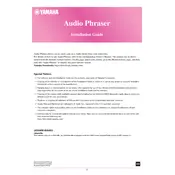
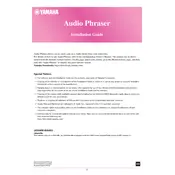
To install Yamaha Audio Phraser Software, download the installer from the official Yamaha website. Run the installer and follow the on-screen instructions. Ensure you have administrative rights on your computer.
First, ensure that your audio interface is properly connected and powered on. Check if the drivers are up to date. In the software, navigate to the audio settings and select your interface from the list of available devices.
Yes, Yamaha Audio Phraser Software supports MIDI controllers. Make sure your MIDI device is connected and properly configured in the software's MIDI settings.
Reduce latency by adjusting the buffer size in the audio settings. Ensure your audio drivers are updated and try using ASIO drivers for better performance.
Close unnecessary applications to free up system resources. Increase RAM if possible, and use an SSD for faster file access speeds. Regularly update the software for performance improvements.
Go to the 'File' menu, select 'Export', and choose the desired format (e.g., WAV, MP3). Specify the export settings and destination, then click 'Export' to save the file.
Yes, you can import samples by dragging and dropping them into the software or using the 'Import' function under the 'File' menu. Supported formats include WAV and AIFF.
Regularly save your projects and use external storage or cloud services for backups. You can find the project files in the default project folder or specify a custom folder in the settings.
Ensure your system meets the software's requirements. Update your operating system and audio drivers. If the issue persists, reinstall the software or contact Yamaha support for assistance.
Yes, the interface can be customized to some extent. Go to the 'Settings' or 'Preferences' menu to adjust themes, layouts, and other visual settings according to your preference.