Yamaha PSR-1100 Installation Guide
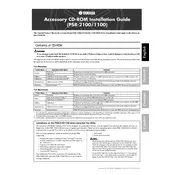
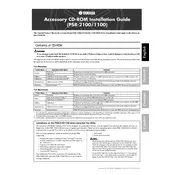
To perform a factory reset on the Yamaha PSR-1100, turn off the keyboard, then hold down the highest white key while turning the power back on. This will reset all settings to factory defaults.
Ensure that the volume is turned up and that headphones are not plugged in. Check the connections and make sure the speakers are not disabled in the settings.
You can connect the Yamaha PSR-1100 to a computer using a MIDI interface. Connect the MIDI OUT on the keyboard to the MIDI IN on the interface, then connect the interface to your computer via USB.
Use a soft, dry cloth to wipe down the keyboard. Avoid using cleaning agents or water directly on the keyboard. For tougher grime, slightly dampen the cloth with water.
The Yamaha PSR-1100 does not support firmware updates as it is an older model. Ensure the keyboard is functioning well and consult Yamaha support for any issues.
Yes, you can use a sustain pedal with the Yamaha PSR-1100. Simply plug a compatible sustain pedal into the sustain pedal jack located at the back of the keyboard.
Press the 'Record' button and select the track you wish to record on. Play your song, and press 'Stop' when you are finished. The recorded song can be saved to the keyboard's internal memory.
Ensure the keyboard is not in split or dual mode, which might affect key response. If specific keys are still unresponsive, professional servicing may be required to address potential hardware issues.
Press the 'Voice' button, and use the number keypad or the data dial to select from the various available voices. The display will show the name of the selected voice.
Check if the Auto Power Off function is enabled, which shuts down the keyboard after a period of inactivity. If the issue persists, ensure that the power adapter is functioning correctly and securely connected.