Yamaha PSR-OR700 Installation Guide
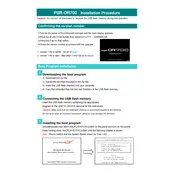
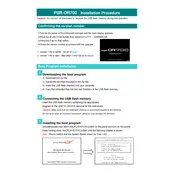
To perform a factory reset on the Yamaha PSR-OR700, turn off the keyboard. Then, press and hold the highest white key while turning the keyboard back on. All settings should return to their factory defaults.
To clean the keys, use a soft, damp cloth with water or a mild soap solution. Avoid using harsh chemicals or excessive water. Gently wipe each key and dry with a soft, dry cloth.
You can connect the Yamaha PSR-OR700 to a computer using a USB-MIDI interface. Connect the MIDI OUT and MIDI IN ports on the keyboard to the corresponding ports on the interface, then connect the USB end to your computer.
Check to ensure that the volume is not turned down or muted. Also, verify that headphones are not plugged in, as this will disable the speakers. Additionally, check the connections and settings within the keyboard.
To transpose the pitch, press the "Function" button, navigate to "Transpose" using the arrow keys, and adjust the value using the dial. Press "Exit" to save your changes.
First, try turning the keyboard off and on again. If the key still doesn't respond, it may require cleaning or servicing. Contact a Yamaha service center for further assistance.
To save custom settings, use the "Registration Memory" feature. Set your desired parameters, press the "Memory" button, then select a registration bank to save the settings.
The Yamaha PSR-OR700 does not support firmware updates. Ensure you are using the keyboard with compatible devices and accessories to maintain functionality.
To record a performance, press the "Song" button, select "Record," and choose a track. Press the "Start/Stop" button to begin recording, and press it again to stop. Save the recording as needed.
Ensure the keyboard is properly powered and all connections are secure. If the issue persists, reset the keyboard to factory settings. If the problem continues, consult a Yamaha service technician.