Yamaha Clavinova CVP-204 Installation Guide
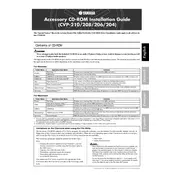
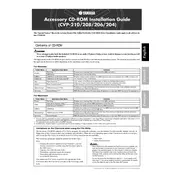
To perform a factory reset on the Yamaha Clavinova CVP-204, turn off the instrument. Then, while holding down the highest white key, turn the power back on. This will reset the piano to its original factory settings.
If the keys are sticking, check for any debris or dirt that might be lodged between the keys. Gently clean around the affected areas with a soft, dry cloth. If the problem persists, consult a professional technician.
First, ensure that the volume is turned up and that headphones are not plugged in. Check all cable connections and try using a different power outlet. If the problem continues, reset the piano to factory settings.
Yes, you can connect your Clavinova CVP-204 to a computer using a MIDI interface. This allows you to use music composition software and other digital audio applications.
Regular maintenance includes dusting the keyboard with a soft cloth, checking cable connections, and ensuring the pedals function correctly. Periodically check for firmware updates from Yamaha.
To adjust touch sensitivity, go to the Function menu, select the Keyboard/Panel, and then choose Touch Sensitivity. You can select from different settings such as Soft, Medium, or Hard.
Check if the power cable is securely connected and if the outlet is functioning. Try a different power outlet and ensure the power switch is turned on. If the issue persists, contact Yamaha support.
After recording your song, press the Save button. Use the dial to select a location and press Enter to save the song to the internal memory or an external storage device.
Press the Voice button, then use the dial to select the desired voice from the categories displayed. Press Enter to confirm your selection.
Ensure the pedal cable is properly connected. If the pedal still does not work, try connecting it to a different pedal socket. If the problem persists, consult a technician or Yamaha support.