Yamaha PSS-20 Owner's Guide
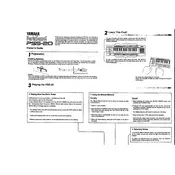
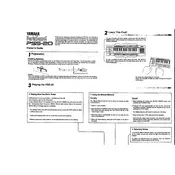
To power on the Yamaha PSS-20, ensure it is connected to a power source using the appropriate adapter. Then, press the power switch located on the keyboard to turn it on.
If the keys are unresponsive, first check the power supply and connections. Ensure the keyboard is powered on. If the issue persists, try resetting the keyboard by turning it off and on again.
To change the voice or sound, use the voice selection buttons on the keyboard. Refer to the keyboard's manual for specific voice numbers and their corresponding buttons.
To maintain your Yamaha PSS-20, keep it clean by wiping it with a dry, soft cloth. Avoid using harsh chemicals. Store it in a dry, cool place when not in use to prevent damage.
First, check the volume settings and ensure the keyboard is not muted. Verify that the speakers or headphones are properly connected. If issues persist, consult the user manual for further troubleshooting steps.
Yes, you can connect headphones to the Yamaha PSS-20. Locate the headphone jack on the keyboard and plug in your headphones. Ensure the plug is fully inserted for optimal sound quality.
Check the power adapter and ensure it is properly connected to both the keyboard and a power outlet. If the keyboard still does not turn on, try using a different power outlet or adapter.
To reset the Yamaha PSS-20 to factory settings, consult the user manual for the specific reset procedure, as it may involve pressing a combination of buttons on the keyboard.
The Yamaha PSS-20 offers a variety of sounds, including piano, organ, and various synthetic voices. Refer to the keyboard's manual for a complete list of available sounds.
The Yamaha PSS-20 does not have a built-in recording function. To record music, you will need to connect the keyboard to an external recording device or software using appropriate cables.