Yamaha PSS-101 Owner's Guide
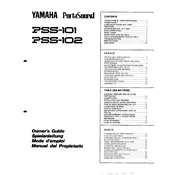
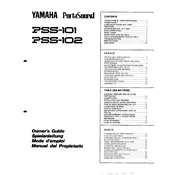
To power on the Yamaha PSS-101, ensure it is connected to a power source using the appropriate power adapter. Locate the power switch on the keyboard's panel and toggle it to the "ON" position.
If the keyboard is not producing sound, check if the volume is turned up and that headphones are not plugged in. Verify that the power is on and that all connections are secure. If the problem persists, try resetting the keyboard to its factory settings.
To reset the Yamaha PSS-101 to factory settings, turn the keyboard off, then turn it back on while holding down the highest white key. This will restore the original factory settings.
Yes, the Yamaha PSS-101 can be powered using batteries. Ensure you use six AA batteries, and make sure they are inserted correctly according to the polarity markings in the battery compartment.
To troubleshoot sticky keys, gently clean around the affected key with a soft, damp cloth. Avoid using excessive moisture. If the problem persists, consider consulting a professional technician to avoid damaging the keyboard.
To connect the Yamaha PSS-101 to an external speaker, use an appropriate audio cable to connect the keyboard's headphone or output jack to the input jack of the external speaker. Ensure both devices are powered off before making connections.
To clean the Yamaha PSS-101, use a soft, dry cloth to wipe the surfaces. For tougher stains, slightly dampen the cloth with water. Avoid using harsh chemicals or excessive moisture to prevent damage.
The Yamaha PSS-101 does not have an inbuilt recording feature. To record, connect the keyboard to a recording device using an audio cable. Playback can be done directly on the keyboard by pressing the appropriate demo or song button.
If some keys are not responding, ensure that there is no debris under the keys and that the keyboard is on a flat surface. If the issue continues, it may require internal inspection or repair by a professional technician.
To change the sound settings, use the keyboard's panel buttons to select different voices or styles. Refer to the user manual for detailed instructions on navigating the sound options.