Yamaha PSR-7 Owner's Guide
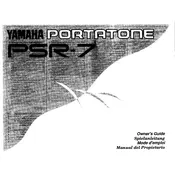
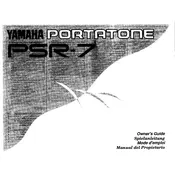
To perform a factory reset on the Yamaha PSR-7, press and hold the highest white key while turning on the keyboard. This will reset the keyboard to its original factory settings.
If the keys are not responding, first ensure the keyboard is powered on and properly connected. Try resetting the keyboard to factory settings. If the problem persists, check for any physical blockages or consider professional servicing.
To transpose the keyboard, press the 'Transpose' button and use the '+' or '-' buttons to adjust the pitch up or down by semitones.
Use a soft, dry cloth to wipe the exterior of the keyboard. Avoid using harsh chemicals. Regularly check for dust accumulation and clean the keys gently. Store the keyboard in a dry place to prevent moisture damage.
Locate the headphone jack on the back or side of the keyboard and plug in your headphones. Doing so will mute the built-in speakers, allowing for private practice.
The Yamaha PSR-7 requires a 12V DC power adapter. Ensure to use the correct power supply to avoid damage to the keyboard.
Yes, the Yamaha PSR-7 has a sustain pedal jack. Simply plug in a compatible sustain pedal to enhance your playing experience.
First, check the power connection and ensure the power adapter is functioning. Try using a different outlet. If the keyboard still fails to turn on, seek professional repair services.
Press the 'Voice' button and use the number keys to select the desired voice. Refer to the voice list on the keyboard for available options.
The Yamaha PSR-7 does not have built-in recording capabilities. To record, connect the keyboard to an external recording device or a computer with recording software.