Yamaha PSR-64 Owner's Guide
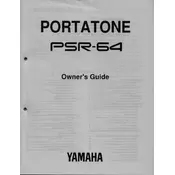
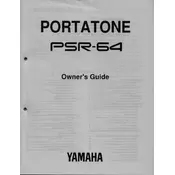
To perform a factory reset on the Yamaha PSR-64, turn off the keyboard, then hold down the highest white key while turning it back on. This will reset the keyboard to its factory settings.
First, ensure that the keyboard is properly powered. If the problem persists, check for any physical obstructions beneath the keys. If the issue continues, professional servicing may be required.
You can connect your Yamaha PSR-64 to a computer using a MIDI to USB interface. Connect the MIDI OUT of the keyboard to the MIDI IN of the interface, then plug the USB into your computer.
Regular maintenance includes dusting the keyboard with a soft cloth, checking the power supply for any wear, and ensuring that all keys and buttons are functioning properly. Avoid using cleaning agents that could damage the surface.
Ensure that the power adapter is securely connected to both the keyboard and a functioning power outlet. If using batteries, check that they are inserted correctly and have sufficient charge.
The Yamaha PSR-64 does not feature internal recording capabilities. However, you can use its MIDI functionality to record music through a connected computer or external recording device.
Press the 'Voice' button on the keyboard, then use the numerical keypad to enter the desired voice number. Refer to the user manual for a list of available voice settings.
Check the volume level to ensure it is not too high, which can cause distortion. Inspect the speakers for any visible damage and try connecting the keyboard to external speakers to isolate the issue.
To transpose the pitch, press the 'Function' button, and then navigate to the transpose setting. Use the '+' or '-' buttons to adjust the pitch up or down as needed.
Yes, the Yamaha PSR-64 supports a sustain pedal. Connect a compatible pedal to the sustain jack on the rear panel of the keyboard to use this feature.